Configuring Cursor
HTTP Transport- Open Cursor Settings (Ctrl/Cmd + ,)
- Navigate to Tools & Integration → MCP Tools
-
Click + New MCP Server
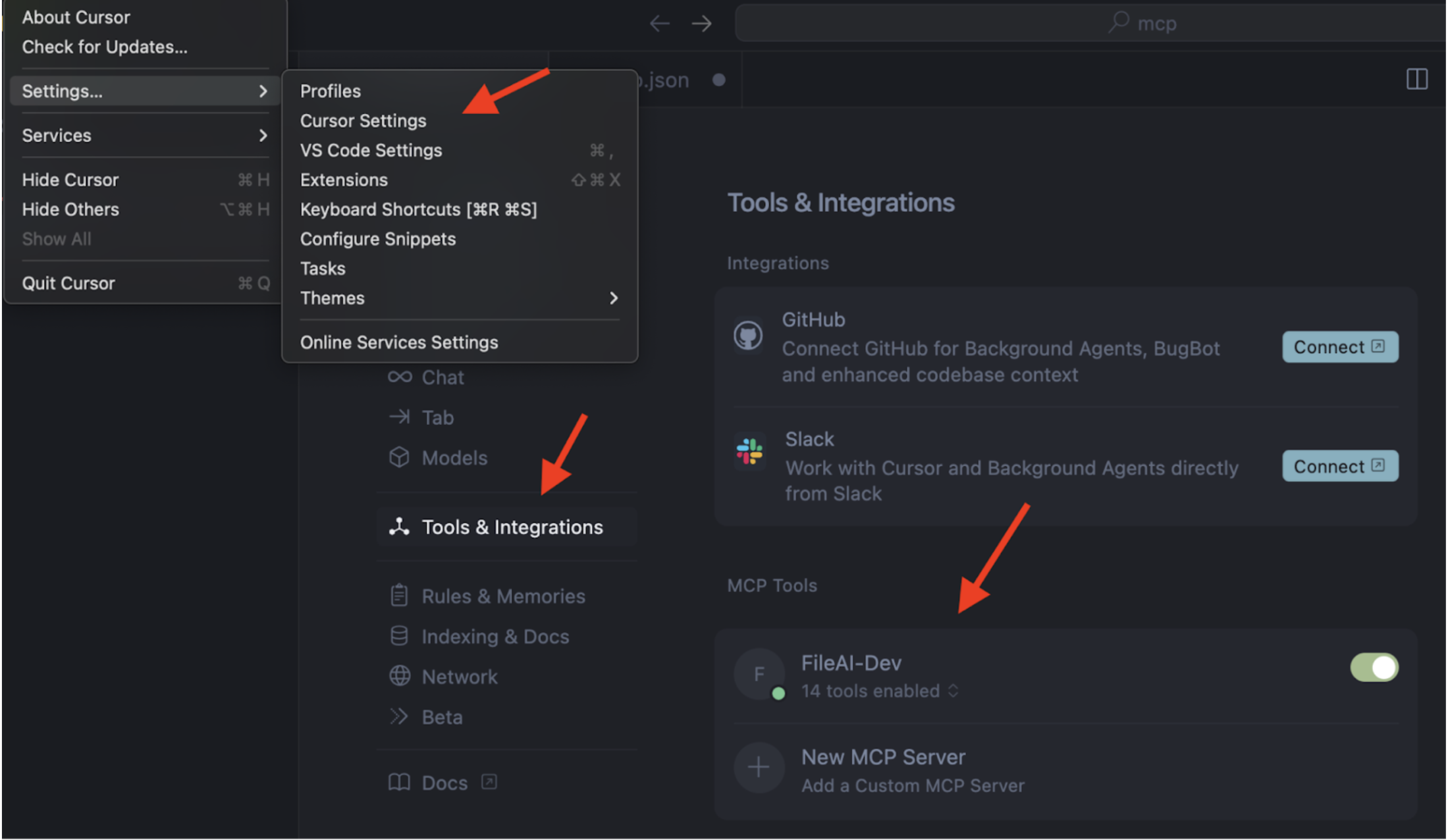
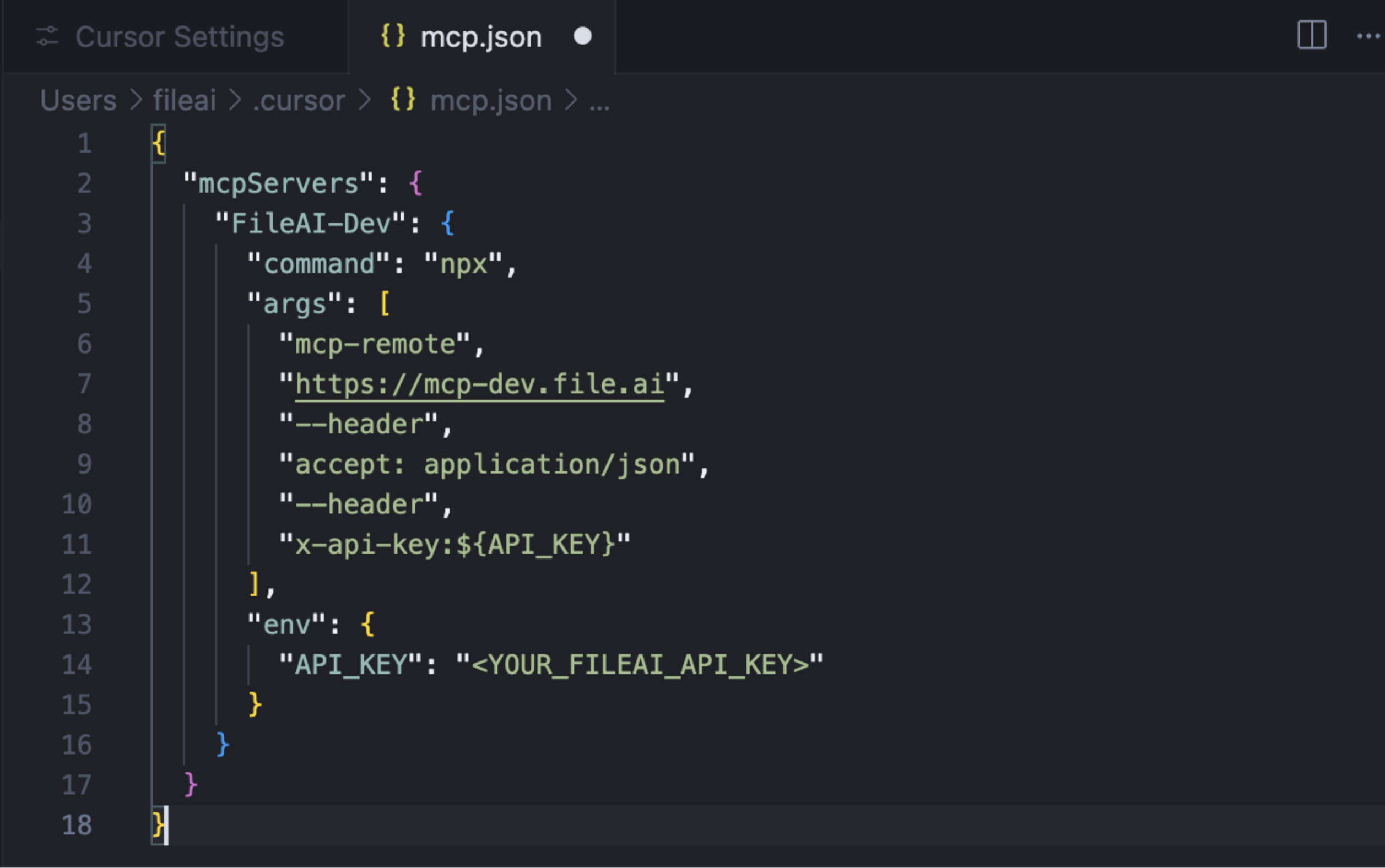
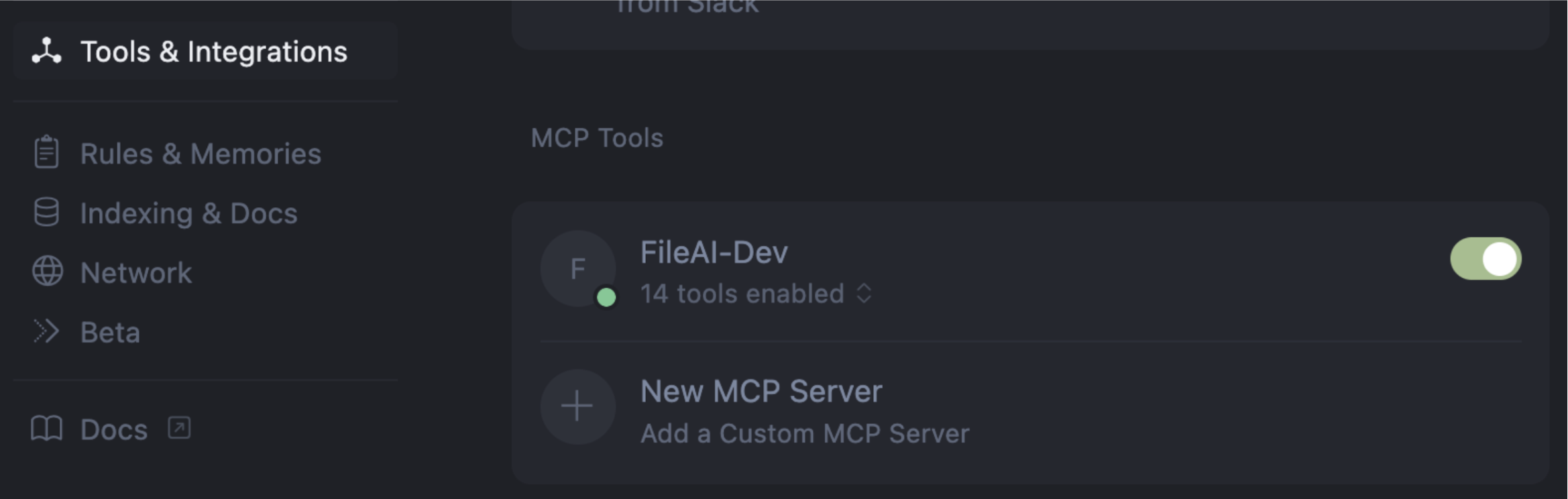
Configuring Claude
To add the fileAI MCP Server to Claude:- Go to your Claude Integrations page
- Click + Add integration
- In the URL field, enter:
YOUR_API_KEY_HERE with your actual fileAI API key.
_Please note that Claude has restrictive rules regarding the ability to send PII via MCP. Please ensure that your use case is consistent with Claude’s Terms of Service. _