Overview
Schema Locking is a configuration setting that controls how your document processing system handles new or unfamiliar document types. This feature gives you precise control over file classification behavior, ensuring consistency and preventing unwanted schema proliferation.How It Works
Your system uses intelligent document classification that learns from the documents you upload and confirm. As you process more documents, the system becomes better at recognizing patterns and automatically categorizing similar files.Visual Comparison
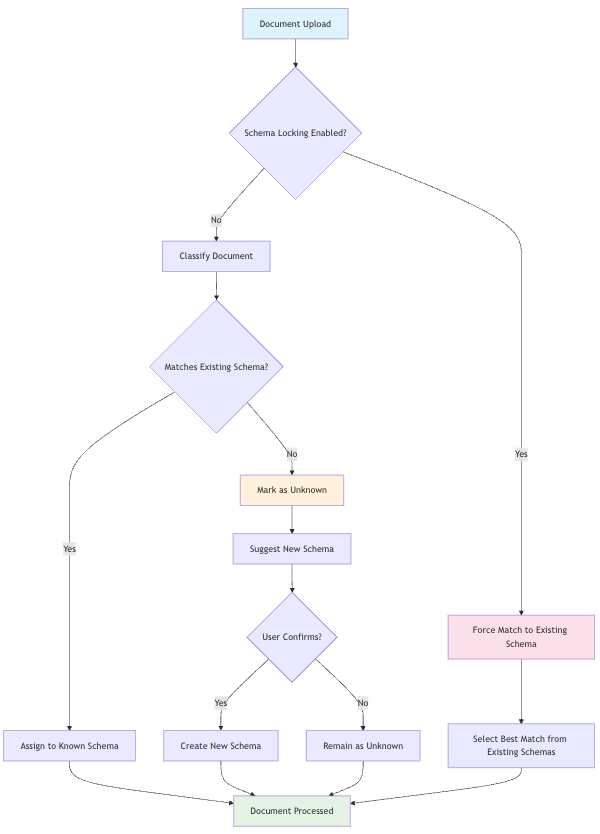
Scenario: Uploading a Parking Ticket
Your Current Schemas:- Invoice
- Bank Statement
- Job Contract
Schema Locking OFF
Schema Locking ON
When to Use Schema Locking
Enable Schema Locking When:
You have a fixed document workflow- Your business processes a specific set of document types
- You want to prevent schema drift over time
- Multiple team members upload documents and you need consistency
- Preventing edge cases where similar-looking documents create unnecessary schemas
- Maintaining a clean, organized schema structure
- Ensuring all documents fit into predefined categories
- Compliance requirements mandate specific document categories
- You need predictable classification behavior
- Integration with downstream systems expects consistent schema names
Keep Schema Locking Disabled When:
You’re in discovery mode- Still learning what document types your organization processes
- Want the system to identify new document patterns automatically
- Regularly encounter new document formats
- Your document types vary significantly over time
- You want maximum automation in schema detection
- Prefer to review and approve new schemas as they’re discovered
Best Practices
Getting Started
- Begin with Schema Locking OFF to discover your document patterns
- Monitor new schema suggestions
- Enable Schema Locking once you’ve identified your core document types
Maintenance
- Review classification accuracy periodically when Schema Locking is enabled
- Temporarily disable Schema Locking when you know new document types are coming
- Clean up schemas before enabling locking to avoid forcing documents into inappropriate categories
Team Workflows
- Document your confirmed schemas for team members
- Set clear guidelines on when to temporarily disable locking
- Regular audits ensure locked schemas still meet business needs